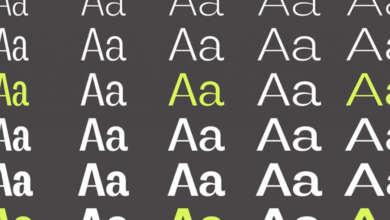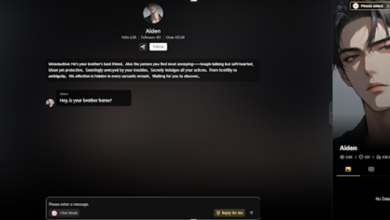PDF to PowerPoint AI: Generate Presentations, Not Just Slides
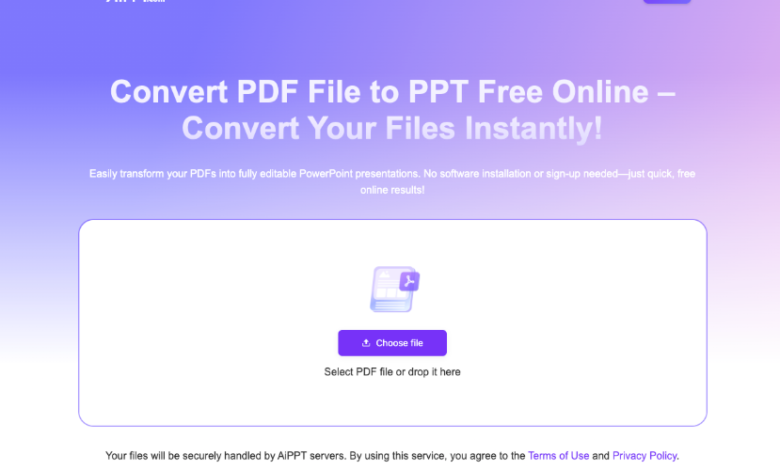
The traditional workflow is painfully familiar: you’re handed a 50-page research paper or a dense technical report and told to “turn it into a presentation.” This means hours of reading, manually extracting key points, structuring a narrative, and then, finally, designing the slides.
What if you could bypass that entire process? A new generation of pdf to powerpoint ai tools is fundamentally changing this workflow. This isn’t about simple file conversion; it’s about using generative AI to analyze, summarize, and build a compelling presentation draft for you in seconds.
Beyond Conversion: The Limits of Traditional Tools
For years, “PDF to PowerPoint” meant a 1:1 conversion. You upload a 50-page PDF, and you get back a 50-slide presentation. While useful for some documents, this approach is completely ineffective for dense reports or academic papers. The result is a deck crowded with tiny text and uninspired layouts that still requires hours of editing to become a coherent presentation.
These tools fail because they lack intelligence. They can copy content, but they cannot comprehend it. To create a true presentation, you need a tool that doesn’t just convert—it creates.
The AI Paradigm Shift: From Conversion to Generation
The emergence of powerful generative AI has created a new category of software. As highlighted in publications like Harvard Business Review, generative AI is automating complex creative and strategic tasks that were once exclusively human. Instead of just executing commands, these models can interpret vast amounts of information and generate new, valuable content from it.
An ai presentation maker from pdf operates on this advanced principle. It doesn’t just see your PDF as a collection of pages; it sees it as a source of knowledge. The AI reads, understands, and then acts as your strategic partner to build a new asset: a focused, well-structured, and impactful presentation.
See also: Managing Water Discharge: A Guide to Responsible Practices
Beyond Conversion: AI as a Content Strategist
The first, and most critical, function of a true pdf to powerpoint AI is its ability to perform high-level ai document summarization.
The Manual Bottleneck
Manually identifying the core arguments, key data points, and essential conclusions in a long document is the most time-consuming part of creating a presentation. It requires deep focus and a clear understanding of the subject matter.
How the AI Solves It
The AI engine reads and processes the entire document in seconds. It uses advanced language models to identify thematic patterns, recognize hierarchical information (main ideas vs. supporting details), and extract the most salient points. It effectively performs the initial research and analysis for you, handing you a summary of only the most critical information, ready to be placed into slides.
From Dense Text to Dynamic Slides: AI as a Designer
Once the key information is extracted, the AI’s second task is to structure it into a logical presentation format. A wall of summarized text is still not a presentation.
The Manual Bottleneck
Organizing extracted points into a compelling narrative—with a title, an agenda, distinct sections, and a conclusion—is a skill that requires a clear sense of flow and audience engagement.
How the AI Solves It
The AI acts as an instructional designer. It doesn’t just dump text onto slides. It intelligently organizes the summarized content into a classic presentation structure. It generates a title for the presentation, creates an outline, allocates key points to individual slides with clear headlines, and arranges them in a sequence that is logical and easy for an audience to follow.
Automate Your Insights, Elevate Your Impact
In today’s fast-paced professional environment, the speed at which you can derive and communicate insights is a critical advantage. Manually deconstructing dense documents is a low-value task that consumes hours of your most valuable resource: time.
An advanced pdf to powerpoint ai tool is more than a convenience; it is a strategic asset. It automates the heavy lifting of analysis and structuring, allowing you to focus on refining the narrative and delivering your message with maximum impact. This is the new standard for serious professionals who need to move from data to decision faster.
Ready to transform your workflow? Experience the power of generative AI and start your trial today.
Understanding PDF to PowerPoint AI Technology
How does the AI know what information is important?
The AI uses sophisticated Natural Language Processing (NLP) models trained on vast datasets. These models can analyze sentence structure, identify key terms and entities, and understand the context to differentiate between primary arguments and secondary or supporting details, allowing for intelligent summarization.
Is this tool just for business reports?
No. The AI is incredibly versatile. It can be used to generate presentations from academic papers, legal documents, technical manuals, marketing whitepapers, and any other information-rich PDF where the goal is to extract and present key insights.
Is this AI presentation generator a free tool?
This advanced pdf to ppt ai tool is a premium feature available exclusively to our members. It is specifically designed for professionals, researchers, and students who need high-powered generation and summarization features, going far beyond simple file conversion. Because it performs complex analytical tasks to create new, structured content, it is not a free service. You can unlock and use this powerful feature after subscribing to our membership.
Can I edit the presentation after the AI generates it?
Absolutely. The AI delivers a fully editable .pptx file. You can then open it in Microsoft PowerPoint or your preferred software to refine the text, customize the design, add your branding, and make any other adjustments needed to perfect your final presentation.